
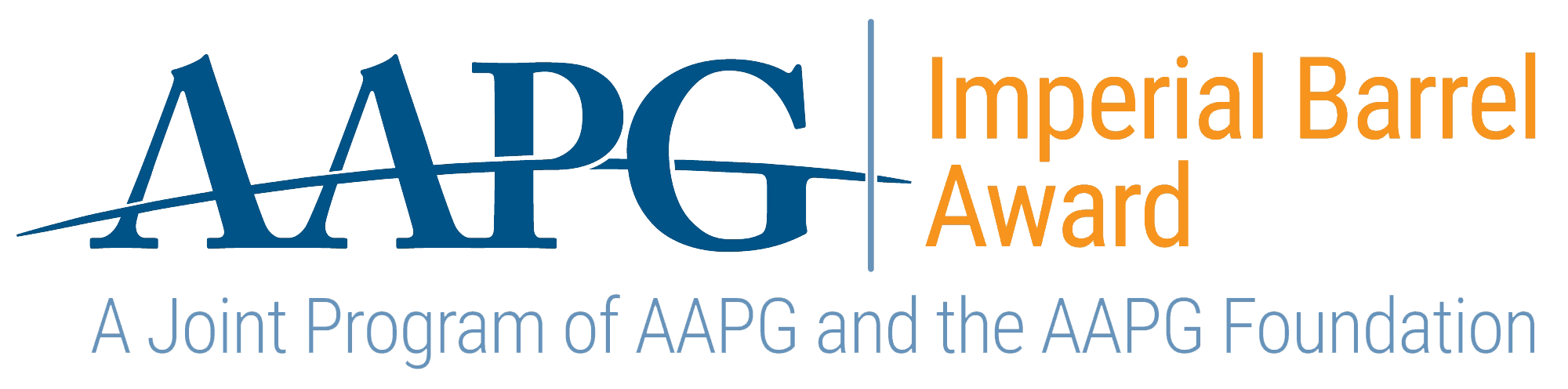
Welcome, future geoscience leaders! As you embark on the AAPG Imperial Barrel Award (IBA) competition, you’re about to make a crucial decision that could shape your success. RokDoc is not just software; it’s your competitive edge in understanding and interpreting complex subsurface data.
Unparalleled Integration: RokDoc seamlessly combines rock physics, reservoir characterization, geopressure, and geomechanics in one powerful platform. This integration allows you to move effortlessly from 1D to 4D analyses, giving you a comprehensive view of the subsurface.
Industry-Leading Efficiency: Generate more models in less time, making your workflow faster and your results more robust. This efficiency is crucial for meeting the demanding timelines of the IBA competition.
Career-Boosting Skills: RokDoc is the preferred tool of Super Majors, National Oil Companies, and leading independents worldwide. Mastering it now will give you a significant advantage in your future career.
RokDoc is more than software; it’s your partner in geoscience excellence. By choosing RokDoc, you’re not just participating in the IBA – you’re positioning yourself to win it. Ready to elevate your IBA performance? Apply for RokDoc access now and start your journey to competition success!
If you have any questions, you can contact Lauren Huntbatch on lhuntbatch@ikonscience.com.