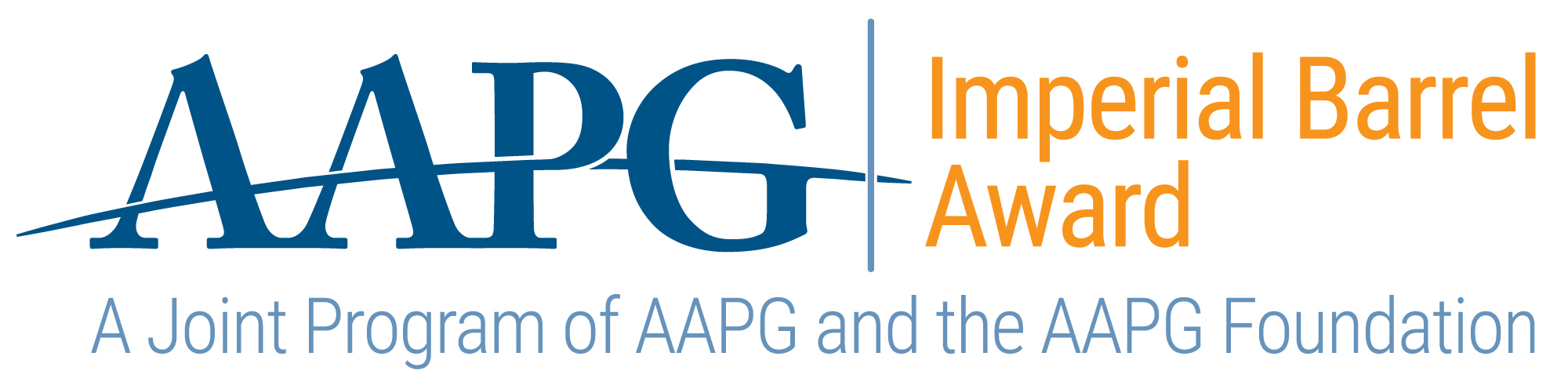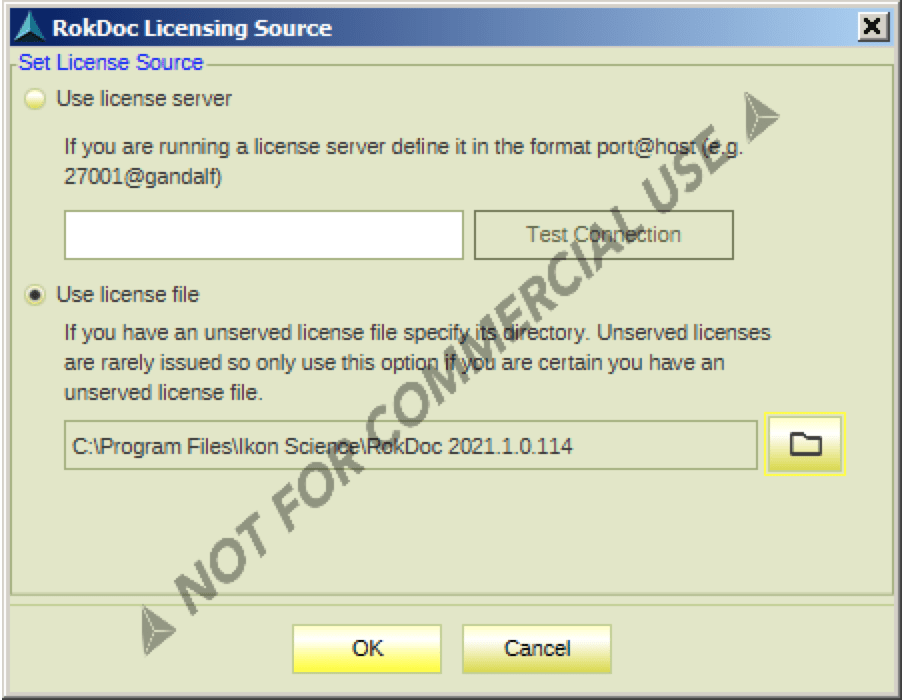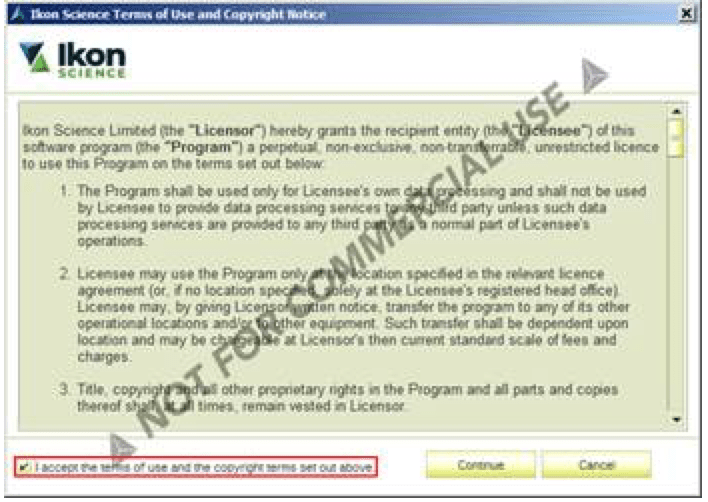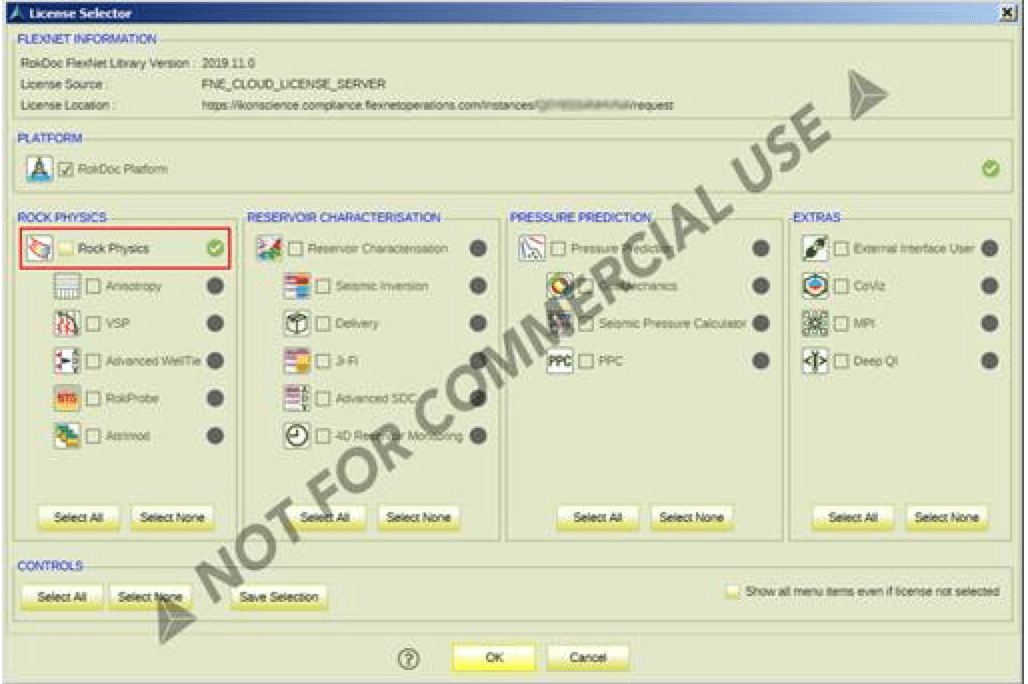Get Access to Ikon’s RokDoc & more
To take advantage of using RokDoc software as part of the AAPG Imperial Barrel Award, please fill in your university and team details on our IBA application. Upon submitting the application, your team’s application will be reviewed and approved for access to download RokDoc.
RokDoc allows you as an interpreter to think in a far more quantitative manner to better ascertain what the expected rock types will be. It helps you to explore your data to predict rocks, fluids, pressure, and stress.
Learning RokDoc before you leave school would be very valuable to your long-term career growth, and we are here to help! RokDoc is easy to learn and easy to use, so why not give it a go. Be sure to join our LinkedIn User Group for tips and to let us know how you like it! Also, follow our main LinkedIn page for company updates and more!
Why use RokDoc for the IBA award?